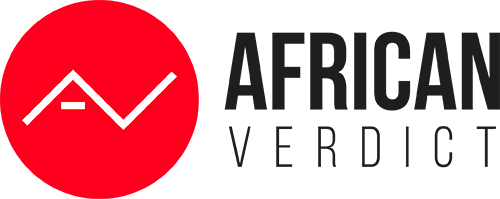In an increasingly connected world, where our personal and professional lives intertwine with technology, ensuring the security of our devices has never been more crucial. In this blog, we delve into the realm of Windows devices and explore essential tips to safeguard them from the ever-present threat of hackers.
With cyberattacks becoming more sophisticated and prevalent, it’s essential to stay one step ahead to protect our sensitive information, online privacy, and digital assets. Whether you use a Windows laptop, desktop, or tablet, implementing robust security measures is paramount to safeguarding your device and personal data.
In this comprehensive guide, we will walk you through practical steps and expert recommendations to fortify the defenses of your Windows device. From strengthening passwords and enabling multi-factor authentication to keep your operating system and software up to date, we’ll cover the essential foundations of device security.
Furthermore, we’ll shed light on emerging threats such as malware, phishing attempts, and social engineering, equipping you with the knowledge and tools to recognize and thwart potential attacks. We’ll also explore additional security features, such as firewalls, antivirus software, and encryption, to provide an extra layer of protection for your Windows device.
By the end of this blog, you’ll have a solid understanding of the best practices and proactive measures to secure your Windows device from hackers. Embrace the power of knowledge and take control of your digital security – let’s dive in and fortify your defenses against cyber threats.
1. Use A Windows Password Manager
With the prevalence of weak passwords and the potential risks they pose, utilizing a Windows password manager becomes a paramount solution for consolidating and safeguarding your sensitive information. In an age where passwords like “password” or “12345” remain shockingly common, it’s essential to consider the potential consequences.
Hackers are well aware of this widespread issue, making your accounts a prime target for their malicious endeavors. However, by employing a password manager and securely storing complex passwords within it, you introduce a crucial layer of protection to your accounts, bolstering their security in invaluable ways.
2. Create A System to Restore Point
A system restore point is a way of backing up your system’s current state with the possibility to restore it at any point in the future. For example, if you make some new downloads or updates and they slow down your system, you can go back to the way things were. A system restart point isn’t set automatically, so you’ll have to choose and create the restore point yourself.
3. Turn On SmartScreen
SmartScreen is a security feature of Windows Defender that helps protect your device against malware. It scans all websites you click on before redirecting you and alerts you if it finds something suspicious. SmartScreen is connected to a database of websites and files known to contain malware, so it ensures that you are safe from scams that people have fallen for in the past.
4. Enable BitLocker
Windows BitLocker is an encryption tool that can protect every piece of data found on your device. Encrypting your device means safeguarding your information from hackers and any other form of unauthorized access. When BitLocker is enabled, a recovery key is generated, and without it, nobody can access your data. This also protects your information if your device is physically stolen.
5. Turn Off Tracking
Your Microsoft device always monitors your activity and location and sells that information to third parties (usually advertising agencies). You deserve to feel safe and private when on your device, and luckily, you can easily disable tracking. Just go to the privacy section in your settings and do two things: disable location tracking and disallow apps to show more accurate ads based on your personal data.
6. Set Up Automatic Software Updates
Microsoft keeps releasing Windows software updates, and they’re very important in protecting your device from hackers. Each update usually comes with some sort of security enhancement compared to the previous version. To ensure that you always have the most up-to-date version of Windows without needing to install it manually each time, set up automatic software updates.
7. Don’t Stuff Your Device With Third-Party Apps
The more applications you have on your device, the more vulnerable it is. Certain apps aren’t very secure and can result in your whole device getting hacked. It’s best to review all of the applications installed on your device every once in a while and delete the ones you don’t use. As for the applications you decide to keep, make sure to update their software once updates come out for the same reasons mentioned in the point prior.
8. Set A Login Password
You wouldn’t want just anyone to be able to access your device’s data, would you? Without a login password, anybody who steals your device can also steal your data. To prevent this from happening, set a login password, and use a strong one. If you don’t have a login password yet, you can do so by going to settings, then accounts, then sign-in options. Also, if you ever lend your device to anyone, make sure that they use a separate account that doesn’t contain any of your data.
9. Use A Secure Browser
Many people don’t know that some browsers are more secure than others. For example, some browsers store a lot of your data, such as browsing history or even passwords. Browsers often don’t have any security measures in place, such as warning you about insecure websites or blocking pop-ups. Other browsers do. Unsurprisingly, the most secure browsers are also the most popular ones: Chrome, Firefox, and Safari.
Conclusion
While Windows devices offer built-in security features, it is unwise to rely solely on default settings. Oftentimes, important security measures, like setting up system restore points, require manual configuration. Additionally, certain features, such as location and activity tracking, should be disabled to enhance privacy and security.
To further fortify your Windows device against potential threats, it is recommended to download additional tools, such as a Windows password manager. By utilizing such a manager, you can effectively store and manage complex passwords, significantly enhancing your device’s security.
By implementing the tips outlined in this article, you can bolster the protection of your Windows device beyond what the default security features provide. Taking proactive steps to secure your device will substantially reduce the risk of falling victim to hackers and ensure a safer digital environment.